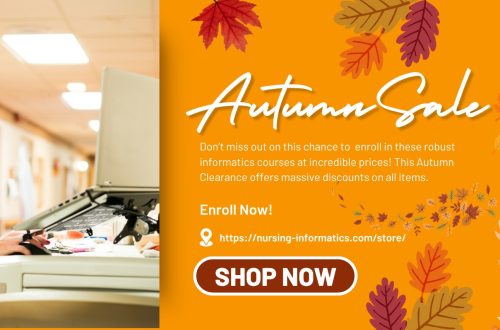by June Kaminski, RN MSN PhD(c)

ePortfolios are versatile platforms that support nursing education in a variety of ways. ePortfolios can be used as assessment, credential, learning and showcase spaces where artifacts can be collected to produce an impressive body of work by the time students finish their degree. These artifacts can include aesthetic creative work, practice journals, case study analyses, and other assigned work. “The contents are selected, recorded, organised and presented in a meaningful way over time, to be used by the student in their reflective considerations, with tutors and peers where appropriate, and as a means for presenting themselves with greater depth and individual richness to others (e.g. research funders, potential employers). It is a place for constructing and telling myriad stories to diverse audiences” (O’Toole, 2013, p. 3).
ePortfolios reinforce professional development, by helping students learn to use their profiles, resumes, achievements, and artifacts to promote nursing competencies and demonstrate life-long learning. Nurses are expected to engage in personal and professional development on an annual basis as part of licensure maintenance and renewal. The interface provides valuable practice to enable this ability post-graduation. Students have commented that seeing their work develop over each semester has given them a deeper appreciation of what they have learned and how they have developed over time. This awareness is invaluable for current and life-long learning.
PebblePad Features
PebblePad offers software capabilities that reinforce the importance of ePortfolios in the educational e-scape through its versatile “Learning Journey Platform” interface. A long list of features has been defined including:
- Portfolio tools support the ability for any user to create beautiful, shareable portfolios to showcase experience, skills and capability.
- In-built templates support the capture of (and reflection on) experiences as they happen, promoting lifelong and life-wide learning.
- Fully customisable templates and workbooks support the creation and ongoing management of fit for purpose frameworks. Typical uses range from the creation of workbooks to support placement through to the rollout of entire onboarding and competency frameworks.
- Open standards and an integrated platform make it easy for organisations to put PebblePad at the heart of a learning culture and offer a range of authentication methods. Individual users benefit from greater flexibility with out of the box integration with third-party applications and single-sign-on.
- Any time, any device working makes it easy for learners to record their experiences and reflections on any device – even when they’re offline.
- Assessment and feedback are fully supported through PebblePad’s seamlessly integrated assessment engine, ATLAS. The platform facilitates timely feedback and conversations, as well as a host of clever tools to support formative and summative assessment, including integrated rubrics, feedback templates, scorecards, peer review, multi-level approvals and much more.
- Comprehensive support from a dedicated team of experts that has successfully supported hundreds of customer implementations – combined with reliable and cloud-hosted software – is a sure-fire way to guarantee a successful implementation, no matter what the scale of use. (PebblePad Learning, 2019, p. 2).
Adding Structure to PebblePad
The creation of an ePortfolio for nursing takes some thought and planning. Nursing students can learn to structure their ePortfolios into a cohesive layout to facilitate grading and interchange with faculty. The beauty of PebblePad allows learners to nest portfolios within portfolios and add pages, blogs, and other assets to any of these layers. A good way to begin is to create a primary ePortfolio as a central hub then nest sub ePortfolios within it, one for each semester of a program. Figure 1 displays an example of a structure implemented for undergraduate degree students in an eight-semester program.

Primary ePortfolio
Students first create an initial Portfolio by clicking a button in PebblePad called “Create a Portfolio”. Everything uploaded or created in the PebblePad space is called an Asset and is visible in a student’s Asset “store”. Students are guided to name all of their Assets concisely, wisely and meaningfully so they know what they are at a glance since they will store many over time. For instance, they save this first portfolio as “My Primary ePortfolio”.
The first page of the Primary ePortfolio is the student’s Profile page. They begin to customize this Profile page by first setting up the Banner. To truly personalize this main entry page to the ePortfolio, they are told to find or snap a photograph of something or somewhere that is meaningful to them and change the default banner image to their own image. Then, they change the title of the banner to “My Primary ePortfolio” and their secondary header to their name (Figure 2).

Students begin to build their Profile by adding information about themself. The first asset they add is a Quick Snapshot description of who they are accompanied by a headshot photograph. It is easy to add text boxes, images, videos and other assets to their page. The PebblePad system features drag and drop features to add assets and also drag them around the page for final organization. The interface gives a Word-like text editor ribbon along the top as they work with text, add links, centre content, and so on. Students pick up how to use the system quickly since it uses layouts and functions that they are familiar with from using other common software and social media. The students flesh out their profile page by adding more content below their initial snapshot. This can be anything they wish to share such as awards, recognition, showcasing a hobby or an ideal or particular viewpoint. The PebblePad interface allows them to also add quotes they like as assets that are showcased attractively on the page.
Certificates Display Page
Students can also add a second page to their Primary ePortfolio to showcase their practice related certificates such as CPR and First Aid for their practice instructors in all semesters to easily see. PebblePad makes this easy – they simply click the small + tab to the right of their Introduction tab along the top of the main banner then select “Add a new page here”. They gather the certificates they have on hand, scan them if necessary or take a high quality photograph of each one with a camera or tablet to have a digital copy and then display them in a gallery-like format. As they earn other certificates within courses from various health regions, students add them to this certificate page. This gives a handy way for students to prove they are ready to practice each semester, rather than having to carry paper copies to practice to show to their practice faculty. Students can easily share this page with each of their practice instructors in all semesters (Figure 3). A full example of a Certificate Page can be viewed by clicking this link.

Adding Semester Learning Spaces
The easiest way to add clustered space for each semester is to create a separate Portfolio for each of them that is added as an asset to the Primary ePortfolio. To do this, students follow the same process they used to create their initial Primary ePortfolio and save each one as a semester such as “Semester 1”. They name the front page of each sub portfolio accordingly as “Semester 1 ePortfolio” with their name as subtitle, rename the first page as “Overview” in the top tabs and add an introduction to the courses within it and a link to their Certificate page. They then add a page for each semester course they are enrolled in. When done, each of these semester sub ePortfolios are easily added to the Primary ePortfolio which lists them neatly as tabs along the top of the main banner as well as in a side menu for easy navigation. This makes it very easy for faculty to find the right page to view when grading course work and allows the student to reflect on their work throughout the program.
PebblePad as Reflection Space
“ePortfolios are not a thing, although we often speak of them in such manner. They are variously, a pedagogy, a curriculum, and a way of thinking, of knowing, and a mindset” (Rhodes, 2018, p. 87). In nursing education, PebblePad and other ePortfolio software are often used as reflection spaces, artifact repositories, and personal learning spaces.
PebblePad allows students to easily add blogs as assets to use as a classic blog or as a course journal. A blog is used because it allows consecutive entries that are time stamped and chronological and provides an aesthetic landscape for reflection and critical thinking. “Blogs are perfect for recording any time based or ongoing activity such as a project or a placement. Blogs are made up of posts or other records and these are displayed in chronological order” (PebblePad, n.d.). The students can add a blog as an asset in any of the semester sub Portfolios so that it is clearly visible in the navigation structure (Figure 4).

PebblePad can also be used for practice and theory related reflection. Praxis is a key component of most practice courses in nursing programs, where students practice with clients or in labs to master nursing skills, then engage in reflection-on-action, reflection-in-action, and reflection-for-action with their fellow classmates and faculty instructor. Dialogic journals are used frequently within the ePortfolio to encourage critical and meaningful reflection by students and responded to by faculty to encourage praxis reflection.
PebblePad also provides an accessible and permanent space for students to reflect on work they have done using other technological layers, such as tablets and apps or in SIMs lab practice. For instance, students can begin to use nutrition and fitness apps on their tablets in early semesters, then reflect on their progress over time on their PebblePad course page.
The blog and journaling capabilities also foster reflection by allowing users to easily write their thoughts, respond to assignments, share their experiences, and generally reflect on their personal and/or professional development. Privacy settings allow full control over each individual page and asset thus users can determine who they wish to share their ePortfolio with. Sharing ranges from full public view to self only access. Permissions are easily modified at any time, so the user has full control over their ePortfolio.
PebblePad as Repository
PebblePad serves as a file repository in a very user-friendly and sophisticated way. Pages are easily created, organized into sub Portfolios, and populated using an upload then drag and drop approach to organize the various sections on each page. Each uploaded document, image, video and so on has its own special compartment that can be easily shifted and dragged around the page to reorganize content.
These characteristics cater to users with a range of technical know-how: from a beginner who needs easy to use drag and drop, to the experienced developer who wishes to customize how content appears by coding individual compartments with html.
PebblePad as Personal Learning Space
PebblePad provides the tools to support reflective and personalized learning for students or expression for practicing professionals. Users can decide whether they want to write a journal or blog that is easily showcased on any page in their ePortfolio and shared with whomever they wish. It provides excellent tools to showcase one’s resume and personal /professional profile that can be shared with teachers, existing or potential employers, or even licencing bodies.
PebblePad offers lots of support for creative as well as scholarly and professional work. Galleries of images, photographs, and other artwork are easily displayed, complete with headings and descriptions. Writing can be displayed, entered directly as text or displayed as uploaded files (for instance, as pdfs, Word, or Open Office documents) or as links to writings on other web sites. Assignments can also be uploaded (and marked) within PebblePad pages. Over the semester, each page blossoms into a living testament and medium to showcase their work and engage with their instructor and fellow students.
PebblePad is an evolving ePortfolio system that is both engaging and beautiful. The finished product is very professional looking, it is user-friendly, and easily structured for compact, yet comprehensive showcasing of student work and learning (Figure 5).
You can view a Sample of an ePortfolio setup in PebblePad here: https://app.pebblepad.ca/spa/#/public/4wm9qZZfm9Zsf676jsHz9k74ry

References
O’Toole, Robert (2013) A report on e-portfolios: design features, uses, benefits, examples & emerging trends. Working Paper. University of Warwick, Coventry, UK: University of Warwick. (Unpublished). http://wrap.warwick.ac.uk/54586
PebblePad Learning. (2019). PebblePad Service Definition. https://assets.digitalmarketplace.service.gov.uk/g-cloud-11/documents/93539/285821711995378-service-definition-document-2019-04-18-1217.pdf
PebblePad. (n.d.). PebblePad + Help Guide: Blogs. https://help.pebblepad.com/
Rhodes, T. (2018). Lift Every Voice: ePortfolios for Creating and Integrating. International Journal of ePortfolio, 8(2), 87–89.
Citation
Kaminski, J. (2020). The Promise of PebblePad for Dynamic Learning. Canadian Journal of Nursing Informatics, 15(3). https://cjni.net/journal/?p=8097